
WHAT
The overview map serve as a “You are here” sign so that the user can tell at a glance where they are in the context of the whole data set by looking for the viewport on the overview.
WHY
Users need to deal with the complexity of navigating through different scales, some of this navigation is triggered by the application and prepositions the extent of the map automatically. The user has the large structure in front of them at all times, while being able to peer into the small details at will. This allows user to use (jump around, compare, contrast) the map more methodically. Overview maps help familiarizing the user with the location of an area they may not have previous knowledge and serve as an internal frame of reference.
WHEN
Overview maps are useful when users navigate through unknown spaces or the application applies lots of navigation dynamically which can result in disorientation. Use especially when it is important that the user stays oriented with respect to the “big picture”.
HOW
Use a second map frame that displays a wider perspective of the current (detail) map view. Both views should be synchronized so if the detail view changes the overview map will change accordingly. Overview maps can be used on their own or as insets or ancillary maps (maps adjacent to or near the primary map).
Special considerations include:
- A good understanding of the audience’s mental map for a particular area is critical for a proper application of overview maps. Also consider the following:
- Place a draggable viewport (usually a red box) on the overview map so users can grab it and slide it around the overview which will navigate the main display to a new location.
- The overview frame is typically found in the lower left or right corner of the screen and floats on top of the detail view. It is very common to offer controls to minimize/restore the over view map.
- The response of one view to the other should be immediate.
EXAMPLES




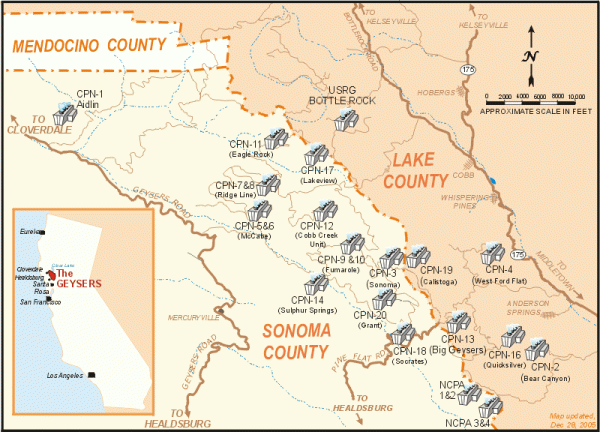

One thought on “Overview map”